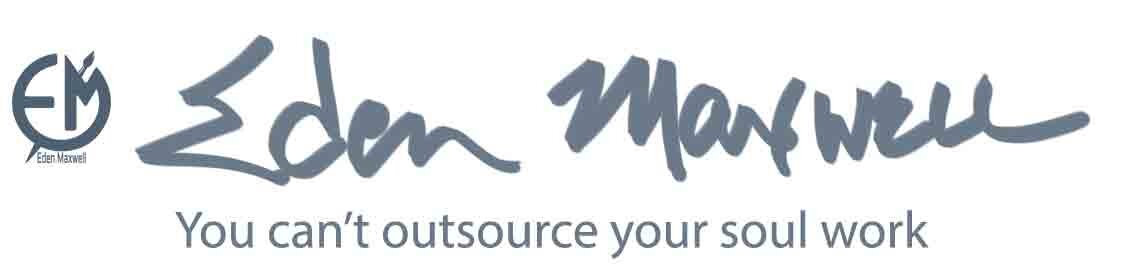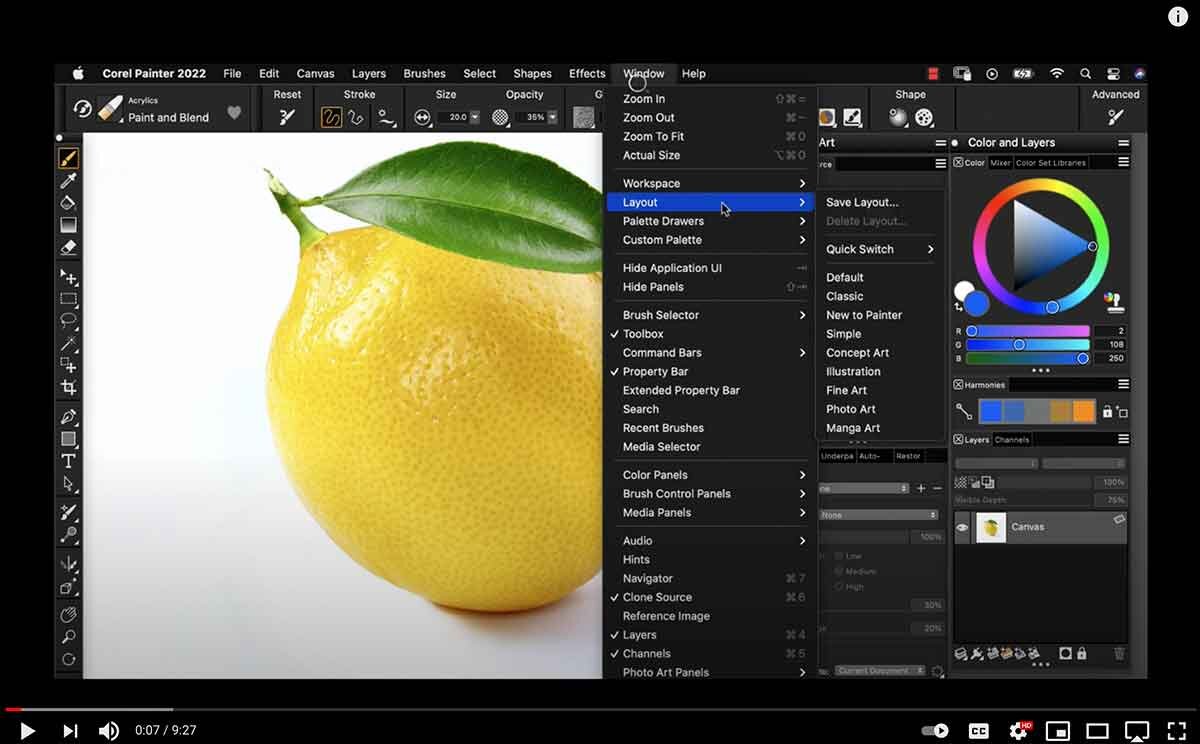Corel Painter 2022 | Traditional Art Media and Beyond
Painter 2022 has a theme: Improved performance and easier to use.
My article is primarily for those new to Corel Painter. Since the program offers an extensive and exceptional array of tools, I’ll weigh in on these: performance, brushes, layers, mixed media, photo art, plus a sidebar perspective: Traditional vs Digital Art.
I’ve been using Corel Painter for over twenty years, and for good reason: Painter is a remarkably versatile digital toolkit for artists. My original and limited edition paintings have all been created with Painter. My artworks present what I’ve done in abstract compositions, as well as works that reflect realism.
Corel Painter 2022 offers artists amazingly realistic natural digital media brushes, papers, textures, and more. Having worked with traditional media for years, I quickly grasped Painter’s value: the software gives me tools to create artworks beyond what traditional media can offer. In fact, being familiar with traditional media greatly enhances what you can accomplish with Painter.
And this is exciting.
NOTE: Many Corel Painter tutorials are available online directly from Corel and on YouTube.
PERFORMANCE | ENHANCED BRUSH ACCELERATOR
Painter 2022 provides an evaluation test of how its brushes will perform on your computer configuration. Peak performance is essential, as you want your brushstroke to respond in real time, and not lag waiting for the computer processor to catch up.
Eden’s Brush Accelerator Test
From the welcome screen or from preferences, you can run the enhanced Brush Accelerator utility; this analyzes your computer hardware and then chooses optimal system performance settings to deliver the best possible painting experience, and also how you might upgrade components to improve performance. To locate these faster brushes, type “enhanced cover” into the Search Panel. Moreover, from the Method dropdown, select “enhanced cover” on a favorite brush to see if performance has improved.
NOTE: The Brush Accelerator test on my 27-inch iMac (2015) indicated a modest brush increase of 8x due to an acceptable but slower CPU. I haven’t noticed significant lag issues using large or complex watercolor brushes that demand fast processors.
SIZE MATTERS | IMPROVE BRUSH PERFORMANCE
Document size and resolution effect brush performance. From the start, setting up a document at 300 PPI, (pixels per inch, which is the industry standard resolution for quality printing) is unnecessary and inhibits brush performance.
My workflow to improve brush performance for print includes: setting the dimensions of the canvas and PPI—for example, an 11×14-inch document at 200 PPI demands less processing power that 300 PPI.
When my painting is complete, I then upscale the document to 300 PPI with the excellent Resize plugin from ON1 Photo RAW 2021 software; finally, I print from Photoshop with my Epson 3800 art printer.
A REFINED BRUSH LIBRARY | ALL IN ONE
New Brush Library
The much improved Brush Library is among the most exciting new Painter 2022 features that enhance the workflow of making art.
Painter has many brushes, and each brush has what can seem an overwhelming number of control settings to affect the appearance of the stroke. Painter 2022 has significantly streamlined this process with a revamped brush library that contains many renamed brushes, categories, and variants; similar brushes are now more logically grouped together in alphabetic order. Brush previews are now easier to find and filter directly from the Brush Selector.
Those new to Painter won’t have to unlearn any of the name changes in the new Brush Library.
ENHANCEMENTS TO STAMP-TYPE BRUSHES
Painter 2022 features a captured dab library that gives you dynamic control over the appearance of stamp-based brush tabs. You can identify Stamp type brushes by their dab type, such as circular, captures, and so on. You can, for example, from the Filter palette select to view only the Stamp brushes.
“Under the General Brushes Control panels (Command > B) > General > Dab type, you can view the dab type of the selected brush. ”
Stamp brushes | Captured dab library
Stamp brushes, such as chalk (works very well with paper textures), for example, have received a rebuild. From the Captured dab panel, chose a dab from the included Captured dab library, then use it on the canvas. You can change the selected brush’s shape, edge effects, rotation, squeeze and anti-aliasing. Design your dabs, organize, import, and export libraries from the conveniently designed Captured dab panel.
NOTE: If your brushes are not painting what you expect on the canvas, then you may have changed the composite blending option from default to another composite in the dropdown.
RELOAD NO MORE
One of the most basic features I like about Painter is that I can keep working with no need to reload or run out of media—no downtime for cleaning up messes and brushes, either. Plus, I’m not exposing myself, family, or pets to potentially harmful chemicals.
Each original painting is an experiment, and that makes Corel Painter 2022 an ideal art studio stocked with a never-ending supply of materials. Experimenting is an exciting and revealing way to learn Painter. There are many Painter tutorials on how to do this or that, but to make the tools your own, you must explore both various default categories and customizations to see how a brush works if a texture affects a brushstroke.
MIXED MEDIA | WATERCOLOR BRUSHES AND WORKFLOW
Mixed media is my preferred way of painting. A welcome example of Painter’s enhanced flexibility are the new watercolor layers. Previous versions of Painter limited what brushes you could use on specialized layers, such as watercolor or thick paint.
With Painter 2022, in addition to the watercolor brush category, you have the option of working with new watercolor compatible brushes; this improvement greatly improves workflow, as there is no longer a need to jump from one type of layer to another to suit the selected brush. You can now paint with various dry media types and even an ink on enhanced watercolor layers that are so much more versatile. This improvement is huge for inspired mixed-media creators.
HOW IT’S DONE | MORE ABOUT WATERCOLOR
Let’s say you want to work on a watercolor layer and use other brushes on that layer, too.
You can from the flyout menu icon in the Brush Library, check the category brush filter, and choose watercolor compatible; all the watercolor compatible brushes will display in the brush library, greatly simplifying the process.
In another approach, after choosing a brush, clicking on the layer compatibility icon at the bottom of the brush library informs you on what layers the selected brush will work.
The search field is also handy for locating brushes, especially those whose names have been changed. For example, the Distorto brush was previously in the F-X category, but no more. By typing Distorto in the search field, I found two Distorto type brushes.
NOTE: My What is Time painting on the right was created on Painter’s new watercolor layer using mixed media.
GETTING STARTED WITH LAYERS
Layers are marvelous independent containers that make digital work possible, flexible, and exciting. Layers can contain either pixel-based or vector-based images. Because each layer is a distinct object, you can move it up or down and edit it without interfering with the image data on other layers. The innovative layers feature can’t be done with traditional art methods.
Corel Painter employs different types of layers; how you work with each layer depends on the type of data it contains. You manage layers through the Layers panel, and modify the data on layers by using the Layer Adjuster tool. You can also create, name, save, rearrange, and delete layers.
A FEW LAYER TIPS
Knowing how layers function greatly enhances your art-making digital experience.
One of the time-saving features in painter 2022 is that you can now simply press delete on a layer: this action will clear the contents of a layer or multiple selected layers.
Labeling or naming each layer as you work is a good habit. When you need to edit a complex composition, it can be difficult to isolate the data on a specific layer. Painter also assists with this, too.
You can now alt-click (Windows) or option-click (Mac) on a layer's visibility icon to isolate it visually from the other layers. You can also lock, move, and convert multiple layers at once.
Another technique for locating a layer: With the layer adjustor tool selected, control-click on the object in question on your canvas, let go, and then click on the highlighted onscreen description, and this will select the layer for you.
A related improvement is the legacy layer floating object, which is a leftover that I remember from older versions of Painter. This feature has been replaced by the handy enhanced layer adjuster that works like this: select something on the canvas and the selection along with its contents will conveniently move with it to wherever you desire.
CUSTOM PALETTES | A GREAT TIMESAVER
Custom palettes, although not a new feature and one that is often overlooked, are worth mentioning. These palettes are exceptional for not having to dig through menus for brushes, papers, flow maps, media, and various menu commands that you frequently use, or for a specific project.
Custom Palette | icon and text view
You can create and modify custom palettes. It’s simple to get started. Press Shift and drag a brush variant from the Brush Selector panel onto the document (canvas) window. Now, you’ll see the icon (an alias) of the brush in the palette. You can choose to see the more descriptive text view instead of the icon.
To add menu commands, controls, or tools to a custom palette: Choose Window > Custom Palette > Add Command; then you select the command that will be added to a new palette or an existing one.
Custom palettes reside in a Palette Drawer that can contain several palettes; for example, attach brushes, layer commands, and papers groups within the Palette Drawer. You can rename palettes through Window > Custom Palette > Organizer.
If you close a palette drawer, retrieve it through Window > Palettes Drawers > your named palette.
See this YouTube video on making custom palettes.
You’ll get the hang of it quickly.
PHOTO ART | ARTIFICIAL INTELLIGENCE | ASSISTANT
You can use Painter’s artificial intelligence to transform photos into paintings with a versatile array of auto-painting and cloning tools. The Photo Art feature can assist you in getting a painting started; it is your unique vision that will complete the art.
From the top property bar: Windows > Layout > Photo Art brings up the Photo Art Palettes with the necessary tools designed to simplify your photo painting process.
NOTE: Click on the lemon image on the right for a basic video introduction to Painter’s Photo Art tools.
SIDEBAR | IS DIGITAL ART REALLY ART
The Photo Art feature is a good placeholder for a germane sidebar: Is digital art really art, especially in the realm of fine art?
To know more, read my article on Traditional vs Digital Art.
“Remember, even Renaissance masters had apprentices who often did much of the detail work. ”
VERMEER AND DRAWING AID | CAMERA OBSCURA | CUBISM
The ancestor of the photographic camera, the camera obscura (“darkroom” in Latin), is a box-shaped device used as an aid for drawing or entertainment. Artists started using camera obscura in the 15th-century. There is intriguing evidence that the great 17th-century Dutch master Johannes Vermeer made use of a camera obscura, as an aid to his paintings of Dutch life in Delft, the Netherlands.
As for me, it matters little as to how Vermeer created his nearly photographic masterpieces. All that matters is that it was Vermeer who made them.
In more modern times, Pablo Picasso, early on, copied the works of Goya. Later, around 1909, Picasso had immense assistance with the creation of Cubism from co-founder Georges Braque. One story goes that when Picasso crumpled up a paper sheet of his art, the faceted images on the work gave him insight into Cubism.
Again, it’s the result that matters.
“Artists are forever seeking ways to explore and expand their unique vision.”
LEONARDO THE APPRENTICE
Here is an illuminating and relevant perspective from my book, An Artist Empowered:
“Kenneth Clark, in his monograph, Leonardo da Vinci, provides us with an alternate and a more likely insight: “Leonardo in his master’s workshop held a position not unlike that of a head cutter in a small but distinguished firm of tailors, and it was natural that the proprietor, though himself a capable homme du métier, should leave to his gifted assistant that part of the work in which he himself had least interest.”
So, see Painter’s Photo Art tools as your apprentice, or even partner if that suits you. It is you the artist who completes the work.
WACOM COMPATIBILITY | BRUSH TRACKING
To get the most from Painter’s realistic brushes, a drawing tablet is essential for capturing your individual brushstroke touch, gestures, and vision.
Brush Tracking shows Painter how you paint; this allows you to take advantage of stylus pressure, tilt, bearing, and rotation control of Painter’s brushes. For the realistic rotation feature, you will need the Wacom Art pen—sold separately from the tablet. The Wacom Art pen helps you see the full picture with 360º rotation-sensitivity, meaning you can change the width of its stroke by simply turning the pen's barrel.
The Wacom Intuos Pro line of tablets is a good choice.
You can set up Brush tracking in Wacom’s preferences, which is a universal setting for the software (select the pen and the Painter application, too). You can also set brush tracking from within Painter (under the brush calibration panel, click the icon) to affect an individual brush variant or for all brushes system-wide. Use your stylus in brush tracking by starting out with a light stroke that moves on to more pressure, and see if the brush on the canvas responds to your liking. If needed, you can return to brush tracking and try again.
NOTE: After you’ve customized a brush, you can either save it as a new variant, or you can click the reset icon in the upper property bar that will reset the brush to its default settings.
THE COREL PAINTER 2022 UNIVERSE
To learn digital art-making takes dedication, aptitude, work, and technical know how. After working with Painter for a while, using keyboard shortcuts will save you time.
NOTE: Leonardo da Vinci had worked with egg tempera that was long lasting, but the downside was that it dried too fast. When genius Leonardo learned of a rich new medium from Northern Europe called oils that would dry slowly, he immediately adopted oils into his toolkit, allowing him the luxury of time to rework his paintings as needed and for weeks. Given Leonardo’s openness to a new medium that would aid his art-making, it’s no stretch to presume that Leonardo would have enthusiastically embraced the digital medium of Corel Painter.
There is much more for you to explore within the Corel Painter 2022 universe. I see my art as a visual diary. Each artist will find their own way of creating with Painter’s wondrous digital art tools.
Have fun.
Experience Corel Painter 2022 for yourself. Download your FREE 15-day trial for Windows or Mac here.